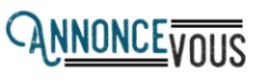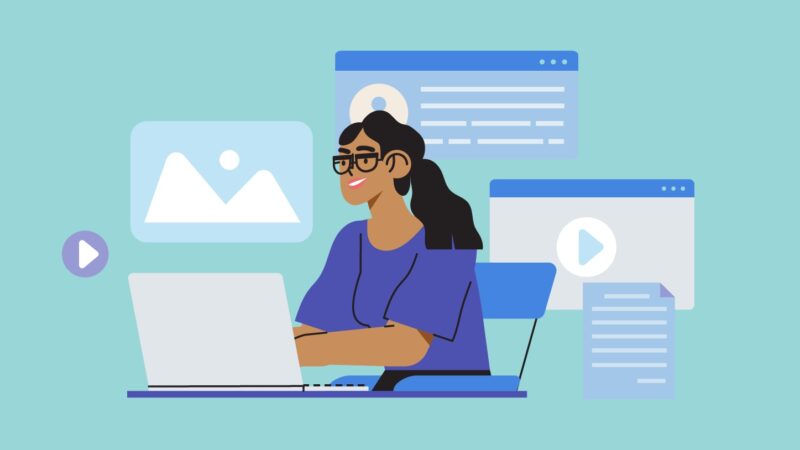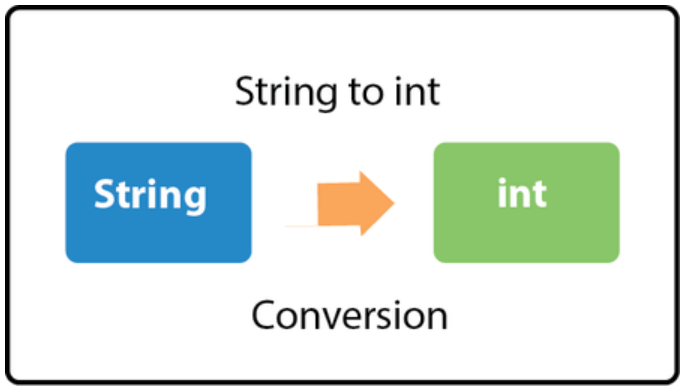How to check your Nintendo Switch whether can enter in RCM mode or not?

This guide article will explain how to access RCM, determine if your Nintendo Switch is vulnerable to the Frozen Rocket and inject a payload. It is necessary to take knowledge before hack Nintendo Switch
RCM is the best way to run CFW because it supports all firmwares. Even if you plan to use a software-based exploit, you should always know if your Nintendo Switch has a usable RCM and how to load payloads.
Step 1 What do you need to prepare?
- A way to connect pin 10 to the right joycon rail
To access RCM, you must hold the volume + button, Power and Home button. The home button described here is not the home button of the joycon, but rather a hardware home button (think of the physical home button on smartphones). Nintendo Switch does not have this button, but you can simulate pressing it by grounding pin 10 of the right joycon rail.
There are many ways to do it. You can choose any method listed here. Some of these options are permanent, others temporary. Later in this guide, you will learn how to make Nintendo Switch automatically enter the RCM every time you start with software, so do not worry about hard-moding or buying something if you do not want it.
- A payload injector
This guide covers options for Windows, Linux, and Android, but note that there are options for Chromebooks and jailbroken iOS devices.
You can also use a dedicated payload sending device (a “dongle” or a chip, such as rcmloader, r4s dongle) if you have one. Instructions will not be provided on their use because each device is different. Check the manufacturer’s website.
- USB cable / adapter Type C to A / Micro USB / USB Type C
A type of cable to connect your Nintendo Switch to the payload transmitter of your choice.
You can usually chain cables and adapters if necessary.
This is not necessary if you are using a dedicated payload sending device.
- A payload application (Download and install one now)
- Micro SD card
You should have an SD card of at least 4 GB (64 GB or more is recommended, however). A small SD card is enough to run CFW, but larger cards are better for installing gamesm, making NAND backups efficiently, and creating emuMMCs.
Step 2 Enter RCM Mode
It’s time to go into recovery mode.
1) Completely turn off your Nintendo Switch
Hold down the power button on your switch for 3 seconds and choose to turn off the menu.
2) Ground pin 10 of your right Joycon rail
Using a method from the guide linked above, connect pin 10. Be very careful, connecting the wrong pins by a bridge can fry your Switch!
3) Press Volume Up + Power
While grounding pin 10, hold down Volume Up, and then hold Power.
You will know that you have succeeded if the switch does not seem to turn on.
If your Nintendo Switch turns on, try again. This does not mean that the rocket jelly is corrected because the RCM is still available on the patched switches.
Step 3 Determine if your Nintendo Switch is vulnerable to rocket jelly
It’s time to know if this preparation was worth it.
Follow only the part related to the payload sender you chose. If you are using a payload sender not listed here, you will need to determine how to use it yourself.
If you use TegraRcmGUI, follow these instructions:
- Open TegraRCMGUI
- Go to the Settings tab.
- Click Install Driver (this will install the driver needed to communicate with your Switch).
- Once the driver is installed, go to the Useful Data tab.
- Connect your Switch to your PC with your USB cable Your PC must play the sound of the connected device and your Switch must not turn on. If your Nintendo Switch turns on, repeat step 1 to enter RCM.
- Once your Switch is plugged in, you should see a green icon with the message “RCM OK”.
- Select the fusee-test.bin test load that you downloaded earlier
- Select “Inject Payload” if the load has not already been injected. If you get the error “RC = -50”, restart the application and try again.
Important
A success message should now be displayed on your Nintendo Switch. If so, celebrate! Your Nintendo Switch is vulnerable and you can now load payloads!
Error
If the application says that the launch of the payload was successful, but nothing is displayed on your screen, unfortunately, your Nintendo Switch is probably corrected. You should try a few more times to be sure and consider trying another USB cable.
If you are using fusee-launcher, follow these instructions:
- Open a terminal in the fusee-launcher directory.
- Copy the fusee-test.bin file to this directory.
- Connect your Nintendo Switch to your PC using your USB cable. Your Nintendo Switch should not turn on. If your Switch turns on, repeat step 1 to enter RCM mode.
- Run the command ‘sudo python3 ./fusee-launcher.py ./fusee-test.bin’
Important
A success message should now be displayed on your Nintendo Switch. If so, celebrate! Your Nintendo Switch is vulnerable and you can now load payloads!
Error
If the application says that the payload launch was successful, but nothing is displayed on your screen, unfortunately, your Nintendo Switch is probably fixed. You should try a few more times to be sure and consider trying another USB cable. If your Nintendo Switch is fixed and runs firmware 4.1.0, you can still access CFW. If your Nintendo Switch is corrected and runs a higher firmware version, it can unfortunately not be cracked yet.